Avaya BayRS Version 15.5.0.0 Uživatelský manuál Strana 83
- Strana / 198
- Tabulka s obsahem
- KNIHY
Hodnocené. / 5. Na základě hodnocení zákazníků


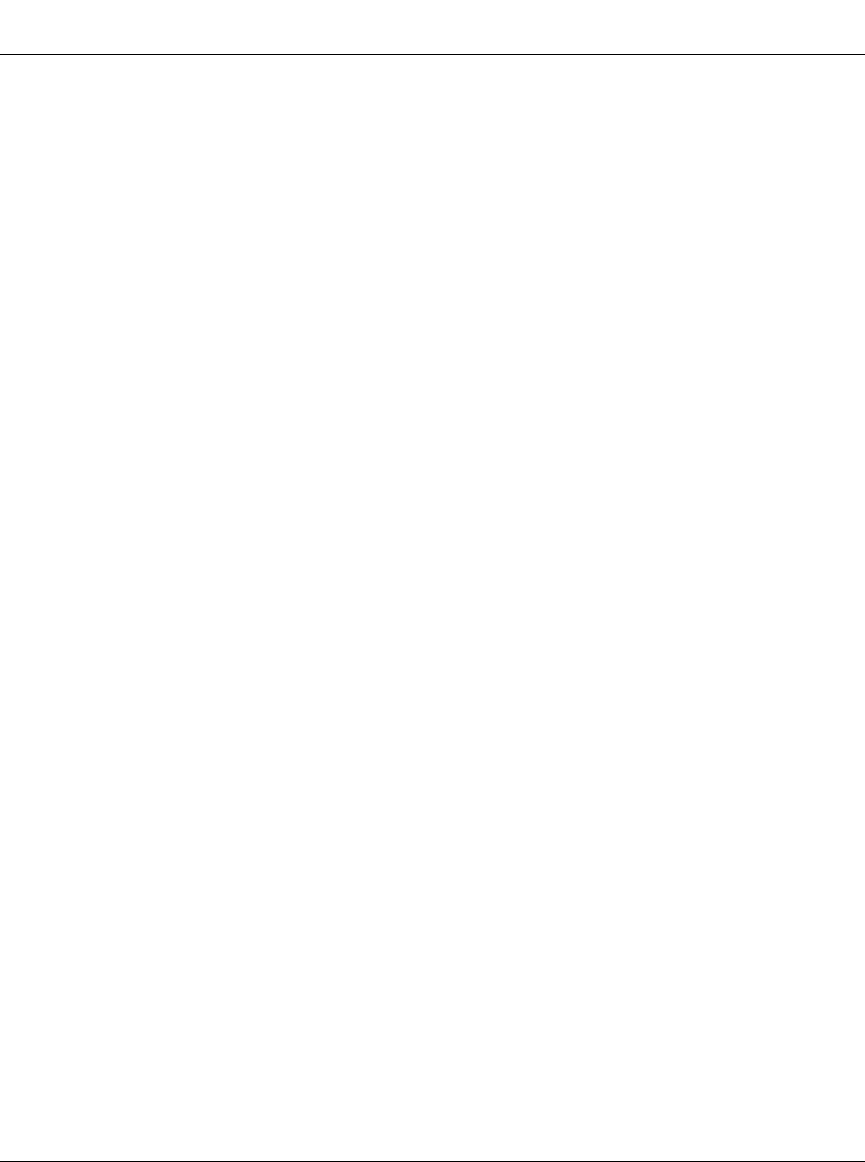
Using the Technician Interface Software
314470-15.5 Rev 00 12-3
When you enable the daylight savings time feature using the Technician Interface,
the router’s internal clock automatically sets itself one hour ahead at 2:00 am on
the first Sunday in April and sets itself back one hour at 2:00 am on the last
Sunday in October. Currently, only four time zones are supported: Eastern,
Central, Mountain, and Pacific.
To enable the daylight savings time feature, enter the following command at the
Technician Interface prompt:
set wfSys.wfSysDaylightSaving.0 1; commit
Removing the Technician Interface Login Banner
You can now replace or modify the login banner and prompt presented via a telnet
connection or on the router console. The method uses the placement of an optional
text file on the router flash, named “oem.txt.” If this file is present when a
Technician Interface initializes for a potential login from console or via telnet, its
contents govern the nature of the login banner. This file can be used for explicit
identification purposes (positive indication that the desired system has been
reached), security concerns (a nonspecific banner to avoid aiding unauthorized
accesses), or cosmetic reasons.
The rules are as follows:
• By default, in the absence of the file “oem.txt,” the login banner and prompt
appear as follows:
Nortel Networks, Inc. and its Licensors.
Copyright 1992,1993,1994,1995,1996,1997,1998,1999,2000,2001,2002.
All rights reserved.
Login:
• If the file “oem.txt” is present, its contents replace only the “Nortel Networks,
Inc.” portion of the banner:
Chicken Delight - We Deliver!! and its Licensors.
Copyright 1992,1993,1994,1995,1996,1997,1998,1999,2000,2001,2002.
All rights reserved.
Login:
• If the contents of “oem.txt” begin with the string "*NO BANNER*"
(excluding quotes), the login banner is suppressed, but prompt is retained:
Login:
- BayRS Version 15.5.0.0 1
- Document Change Notice 1
- Trademarks 2
- Restricted Rights Legend 2
- Statement of Conditions 2
- Contents 5
- 314470-15.5 Rev 00 vii 7
- 314470-15.5 Rev 00 ix 9
- 314470-15.5 Rev 00 10
- 314470-15.5 Rev 00 xi 11
- 314470-15.5 Rev 00 xiii 13
- Before you begin 14
- Text conventions 14
- Acronyms 15
- Hard-copy technical manuals 17
- How to get help 17
- Chapter 1 19
- BayRS Online Library 19
- (Hardware) 21
- Chapter 2 23
- Configuring and Managing 23
- Routers with Site Manager 23
- Chapter 3 25
- Configuring ATM Services 25
- 314470-15.5 Rev 00 3-3 27
- 29
- 314470-15.5 Rev 00 3-9 33
- Version 15.5.0.0 35
- 1 in slot 11: 36
- Chapter 4 37
- Configuring Bridging Services 37
- Chapter 5 39
- Version 15.2.0.0 40
- 5-6 314470-15.5 Rev 00 44
- 314470-15.5 Rev 00 5-7 45
- 5-8 314470-15.5 Rev 00 46
- BCC show Command Enhancement 47
- 5-10 314470-15.5 Rev 00 48
- 314470-15.5 Rev 00 5-11 49
- Chapter 6 51
- Services 51
- Implementation Considerations 52
- Interface 54
- 6-6 314470-15.5 Rev 00 56
- Chapter 7 59
- Chapter 8 61
- MIB Object IDs 64
- Chapter 9 71
- Configuring IP Multicasting 71
- 9-2 314470-15.5 Rev 00 72
- Chapter 10 73
- Configuring RADIUS 73
- 10-2 314470-15.5 Rev 00 74
- Chapter 11 79
- Chapter 12 81
- 314470-15.5 Rev 00 12-3 83
- 12-4 314470-15.5 Rev 00 84
- Chapter 13 85
- 314470-15.5 Rev 00 13-7 91
- is a space-delimited list 97
- Table 13-2 97
- Table 13-3 97
- 314470-15.5 Rev 00 13-17 101
- Example 102
- 314470-15.5 Rev 00 13-19 103
- 314470-15.5 Rev 00 13-21 105
- 314470-15.5 Rev 00 13-23 107
- Configuring VRRP Services 109
- Chapter 14 109
- Using Site Manager 110
- Chapter 15 111
- Configuring X.25 Services 111
- Setting the LLC Connect Timer 112
- X.25 PAD 112
- Chapter 16 113
- Quick-Starting Routers 113
- 16-2 314470-15.5 Rev 00 114
- Chapter 17 115
- 17-2 314470-15.5 Rev 00 116
- Version 15.3.0.0 117
- Version 15.4.0.0 118
- 314470-15.5 Rev 00 17-5 119
- 100% Complete 119
- Compaction completed 119
- 314470-15.5 Rev 00 17-7 121
- 17-8 314470-15.5 Rev 00 122
- Choose File > Save As 123
- Chapter 18 125
- Configuring PPP Services 125
- 18-2 314470-15.5 Rev 00 126
- Figure 18-1 127
- 18-4 314470-15.5 Rev 00 128
- 18-6 314470-15.5 Rev 00 130
- 18-8 314470-15.5 Rev 00 132
- Chapter 19 133
- Configuring DLSw Services 133
- Prioritization 134
- 314470-15.5 Rev 00 19-3 135
- 314470-15.5 Rev 00 19-5 137
- 314470-15.5 Rev 00 19-7 139
- 314470-15.5 Rev 00 19-9 141
- 314470-15.5 Rev 00 19-11 143
- 314470-15.5 Rev 00 19-13 145
- Chapter 20 147
- Chapter 21 149
- End Point 150
- Using the BCC 151
- Chapter 22 155
- (BGP and EGP) 155
- Chapter 23 157
- Appendix A 163
- Site Manager Parameters 163
- A-2 314470-15.5 Rev 00 164
- Adjacent Host Parameter 165
- ATM Line Parameters 165
- 166
- ATM Port Parameters 169
- A-8 314470-15.5 Rev 00 170
- A-10 314470-15.5 Rev 00 172
- 0x before the 172
- A-12 314470-15.5 Rev 00 174
- Frame Relay PVC Parameter 175
- A-14 314470-15.5 Rev 00 176
- A-16 314470-15.5 Rev 00 178
- IP Global Parameters 180
- IP PIM Parameter 182
- NAT Global Parameter 183
- OSPF Global Parameters 184
- OSPF Area Parameters 184
- RADIUS Client Parameters 190
- 191
- RIP Parameter 192
- VRRP Parameter 193
- Index-2 314470-15.5 Rev 00 196
- Index-4 314470-15.5 Rev 00 198
 (138 stránky)
(138 stránky)







Komentáře k této Příručce